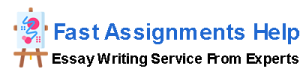Analyse TCP Data traffic
Sydney Institute of Higher Education Pty Ltd | ABN 49 618 742 813
TEQSA Provider ID PRV14323 | CRICOS Provider Code 03866C
Individual ASSIGNMENT COVERSHEET
Unit of Study: MIT504 Networking
Assignment Title: Analyse TCP Data traffic
Semester and Year: S3, 2023
Lecturer Name: Dr. Zawar Shah
DECLARATION
The work contained in this assignment is my own work and has not been copied from other sources or been previously submitted, unless otherwise specifically acknowledged.
I understand that failure to comply can lead to severe penalties.
Student ID: ___________________________________
Student Name: _________________________________________
Date Submitted: ____dd____mm____yy
Signed: ____________________ Date: ____dd____mm____yy
Sydney Institute of Higher Education Pty Ltd | ABN 49 618 742 813
TEQSA Provider ID PRV14323 | CRICOS Provider Code 03866C
Assignment Details and Submission Guidelines
Unit Code
MIT504
Unit Title
Networking
Assessment Type
Individual written report (Assignment 3)
Assessment Title
Analyse TCP Data Traffic
Purpose of the assessment (with ULO Mapping)
After successful completion of this assignment, students should be able to:
•
Apply the core concepts of computer networks to the design of an architecture.
•
Evaluate networking scenarios and propose solutions.
•
Design small to medium sized switching and routing network.
Weight
20% of the total marks
Total Marks
100
Word limit
1500 words
Due Date
11:59 pm on Friday 5 January 2024
Submission Guidelines
•
All work must be submitted on the moodle by the due date along with a completed Assignment Cover Page.
•
The assignment must be in MS Word format, 1.5 spacing, 11-pt Calibri (Body) font and 2 cm margins on all four sides of your page with appropriate section headings.
•
Wireshark trace file is also needed along with the word file.
•
Both files are to be put in a zip folder and submitted on the moodle.
Extension
•
If an extension of time to submit work is required, a Special Consideration Application must be submitted directly to the School’s Administration Officer, on academic reception level.
Academic Misconduct
•
Academic Misconduct is a serious offence. Depending on the seriousness of the case, penalties can vary from a written warning or zero marks to exclusion from the course or rescinding the degree.
Sydney Institute of Higher Education Pty Ltd | ABN 49 618 742 813
TEQSA Provider ID PRV14323 | CRICOS Provider Code 03866C
Assignment Requirements
• In this assessment, you are required to capture 6 screenshots and answer 10 questions. Each screenshot carries 5 marks, and each question carries 7 marks. They make up a total of 100 marks. All screenshots must show date and time from the task bar.
• Marks will be subject to quality of screenshots and answers to questions.
• Upon completion, zip both files (your word file and capture trace in Wireshark) and upload it on the moodle.
• Assessment_1_YourName_YourID.docx (with cover sheet )
• TCP-Trace-YourStudentID.pcap
• Zero mark if screenshots do not show date and time from the computer task bar.
• Zero marks if you do not submit your Wireshark capture trace file.
Sydney Institute of Higher Education Pty Ltd | ABN 49 618 742 813
TEQSA Provider ID PRV14323 | CRICOS Provider Code 03866C
Assignment
In this assignment, we will investigate the behaviour of the celebrated TCP protocol in detail. We’ll do so by analysing a trace of the TCP segments sent and received in transferring a 150KB file (containing the text of Lewis Carrol’s Alice’s Adventures in Wonderland) from your computer to a remote server. We’ll study TCP’s use of sequence and acknowledgement numbers for providing reliable data transfer; we’ll see TCP’s congestion control algorithm – slow start and congestion avoidance – in action; and we’ll look at TCP’s receiver-advertised flow control mechanism. We’ll also briefly consider TCP connection setup and we’ll investigate the performance (throughput and round-trip time) of the TCP connection between your computer and the server.
1. Capturing a bulk TCP transfer from your computer to a remote server
Before beginning our exploration of TCP, we’ll need to use Wireshark to obtain a packet trace of the TCP transfer of a file from your computer to a remote server. You’ll do so by accessing a Web page that will allow you to enter the name of a file stored on your computer (which contains the ASCII text of Alice in Wonderland), and then transfer the file to a Web server using the HTTP POST method (see the lecture slides or section 2.2.3 of your text book). We’re using the POST method rather than the GET method as we’d like to transfer a large amount of data from your computer to another computer. Of course, we’ll be running Wireshark during this time to obtain the trace of the TCP segments sent and received from your computer.
Do the following:
•
In command line type ipconfig /all Take a screen shot (1)
•
Start up your web browser. Go the http://gaia.cs.umass.edu/wireshark-labs/alice.txt and retrieve a copy of Alice in Wonderland. Store this file somewhere on your computer.
•
Next go to http://gaia.cs.umass.edu/wireshark-labs/TCP-wireshark-file1.html.
•
You should see a screen that looks like:
•
Use the Browse button in this form to enter the name of the file (full path name) on your computer containing Alice.txt (or do so manually). Don’t yet press the “Upload alice.txt file” button.
•
Now start up Wireshark and begin packet capture (Capture->Start) and then press OK on the Wireshark Packet Capture Options screen (we’ll not need to select any options here).
Sydney Institute of Higher Education Pty Ltd | ABN 49 618 742 813
TEQSA Provider ID PRV14323 | CRICOS Provider Code 03866C
•
Returning to your browser, press the “Upload alice.txt file” button to upload the file to the gaia.cs.umass.edu server. Once the file has been uploaded, a short congratulations message will be displayed in your browser window.
•
Stop Wireshark packet capture. Take a screen shot (2) .Your Wireshark window should look similar to the window shown below.
•
Save the capture file as TCP-Trace-YourStudentID.pcap
2. A first look at the captured trace
Before analysing the behaviour of the TCP connection in detail, let’s take a high level view of the trace.
•
First, filter the packets displayed in the Wireshark window by entering “tcp” (lowercase, no quotes, and don’t forget to press return after entering!) into the display filter specification window towards the top of the Wireshark window.
What you should see is series of TCP and HTTP messages between your computer and gaia.cs.umass.edu. You should see the initial three-way handshake containing a SYN message. You should see an HTTP POST message. Depending on the version of Wireshark you are using, you might see a series of “HTTP Continuation” messages being sent from your computer to gaia.cs.umass.edu. Recall from our discussion in the earlier HTTP Wireshark lab, that is no such thing as an HTTP Continuation message – this is Wireshark’s way of indicating that there are multiple TCP segments being used to carry a single HTTP message. In more recent versions of Wireshark, you’ll see “[TCP segment of a reassembled PDU]” in the Info column of the Wireshark display to indicate that this TCP segment contained data that belonged to an upper layer protocol message (in our case here, HTTP).
You should also see TCP ACK segments being returned from gaia.cs.umass.edu to your computer. Take a screen shot(3).
Answer the following questions, by opening the Wireshark captured packet file TCP-Trace-YourStudentID).pcap Whenever possible, when answering a question you should hand in a printout of the packet(s) within the trace that
Sydney Institute of Higher Education Pty Ltd | ABN 49 618 742 813
TEQSA Provider ID PRV14323 | CRICOS Provider Code 03866C
you used to answer the question asked. Annotate the printout1 to explain your answer. To print a packet, use File->Print, choose Selected packet only, choose Packet summary line, and select the minimum amount of packet detail that you need to answer the question.
1.
What is the IP address and TCP port number used by the client computer (source) that is transferring the file to gaia.cs.umass.edu? To answer this question, it’s probably easiest to select an HTTP message and explore the details of the TCP packet used to carry this HTTP message, using the “details of the selected packet header window” .
2.
What is the IP address of gaia.cs.umass.edu? On what port number is it sending and receiving TCP segments for this connection?
3.
What is the captured packet number when the gaia.cs.umass.edu reply to your computer?
Since this lab is about TCP rather than HTTP, let’s change Wireshark’s “listing of captured packets” window so that it shows information about the TCP segments containing the HTTP messages, rather than about the HTTP messages. To have Wireshark do this, select Analyze->Enabled Protocols. Then uncheck the HTTP box and select OK. You should now see a Wireshark window that looks like:
This is what we’re looking for – a series of TCP segments sent between your computer and gaia.cs.umass.edu. We will use the packet trace that you have captured (and/or the packet trace TCP-Trace-YourStudentID.pcap in to study TCP behaviour in the rest of this lab.
Sydney Institute of Higher Education Pty Ltd | ABN 49 618 742 813
TEQSA Provider ID PRV14323 | CRICOS Provider Code 03866C
3. TCP Basics
Answer the following questions for the TCP segments:
4.
What is the sequence number of the TCP SYN segment that is used to initiate the TCP connection between the client computer and gaia.cs.umass.edu? What is it in the segment that identifies the segment as a SYN segment?
5.
What is the sequence number of the SYNACK segment sent by gaia.cs.umass.edu to the client computer in reply to the SYN? What is the value of the Acknowledgement field in the SYNACK segment? How did gaia.cs.umass.edu determine that value? What is it in the segment that identifies the segment as a SYNACK segment?
6.
What is the sequence number of the TCP segment containing the HTTP POST command? Note that in order to find the POST command, you’ll need to dig into the packet content field at the bottom of the Wireshark window, looking for a segment with a “POST” within its DATA field.
7.
Consider the TCP segment containing the HTTP POST as the first segment in the TCP connection. What are the sequence numbers of the first six segments in the TCP connection (including the segment containing the HTTP POST)?
a.
At what time was each segment sent? When was the ACK for each segment received? Given the difference between when each TCP segment was sent, and when its acknowledgement was received, what is the RTT value for each of the six segments?
b.
What is the EstimatedRTT value (see lecture slides of week 5 or see chapter 3 of your textbook) after the receipt of each ACK? Assume that the value of the EstimatedRTT is equal to the measured RTT for the first segment, and then is computed using the EstimatedRTT (see the equation in week 5 lecture slides or see chapter 3 of your textbook) for all subsequent segments.
Note: Wireshark has a nice feature that allows you to plot the RTT for each of the TCP segments sent. Select a TCP segment in the “listing of captured packets” window that is being sent from the client to the gaia.cs.umass.edu server. Then select: Statistics->TCP Stream Graph->Round Trip Time Graph.
8.
What is the length of each of the first six TCP segments? Take a screen shot (4)
9.
What is the minimum amount of available buffer space advertised at the received for the entire trace? Does the lack of receiver buffer space ever throttle the sender? Take a screen shot (5)
Sydney Institute of Higher Education Pty Ltd | ABN 49 618 742 813
TEQSA Provider ID PRV14323 | CRICOS Provider Code 03866C
4. TCP Congestion Control in Action
Let’s now examine the amount of data sent per unit time from the client to the server. Rather than (tediously!) calculating this from the raw data in the Wireshark window, we’ll use one of Wireshark’s TCP graphing utilities – Time-Sequence-Graph(Stevens) – to plot out data.
•
Select a TCP segment in the Wireshark’s “listing of captured-packets” window. Then select the menu : Statistics->TCP Stream Graph-> Time-Sequence-Graph(Stevens). You should see a plot that looks similar to the following plot, which was created from the captured packets in the packet trace: Take a screen shot (6)
Here, each dot represents a TCP segment sent, plotting the sequence number of the segment versus the time at which it was sent. Note that a set of dots stacked above each other represents a series of packets that were sent back-to-back by the sender.
Answer the following question for the TCP segments the packet trace TCP-Trace-YourStudentID.pcap :
10.
Use the Time-Sequence-Graph(Stevens) plotting tool to view the sequence number versus time plot of segments being sent from the client to the gaia.cs.umass.edu server.
a.
Can you identify where TCP’s slowstart phase begins and ends, and where congestion avoidance takes over?.
End of Assignment